Upload your images for resizing
Drag your image files here
Each of the many dots that make up an image. These dots are called "pixels", each pixel has a colour, which is a mixture of the three primary colours (red, green and blue). Typically, 3 bytes (24 ones or zeros) are used to store each of these pixels. A large image may have millions of pixels, so storing all the data for such an image on a computer or other device will require millions of bytes.
A camera or smartphone that claims to take images at a 10 megapixel resolution means that each image contains 10 million pixels (mega = million). Additionally, a shot with 10 million pixels requires 30 million bytes, or 30 megabytes, to store it, which is a lot of space. Sending this photo (or several photos) to a friend through email will need you to send 30 megabytes of data, which will take some time to upload and a long time for the recipient to download.
To make an image in kb you have to reduce its resolution (i.e. Number of pixels) or by changin compression method to JPG with lower quality.
One method is to compress the image, which decreases the file size without resizing it. As you start losing more data and boost compression, image quality will start to decrease.
Resizing your photo is another option, that reduces the number of pixels needed to store the image. Although it could lose some minor features, reducing the size of a photograph does not affect its quality.
The majority of screens on smartphones, tablets, notebook computers, and televisions only have about 1.5 million pixels, therefore photos taken with modern cellphones and cameras typically have over 6 million pixels, which results in you seeing a scaled version of the image (you only use the full image if you print it). You wouldn't lose any clarity or information even while viewing your image in full screen mode if you resized your image by halving its width and height because it would have roughly the same number of pixels as the screens that will display it.
Small image sizes are required when filling application forms for OJAS, GATE, TNPSC and RTPS etc. If you want to reduce photo, signature size as per the appilcation form requirement use our photo resizing tool.

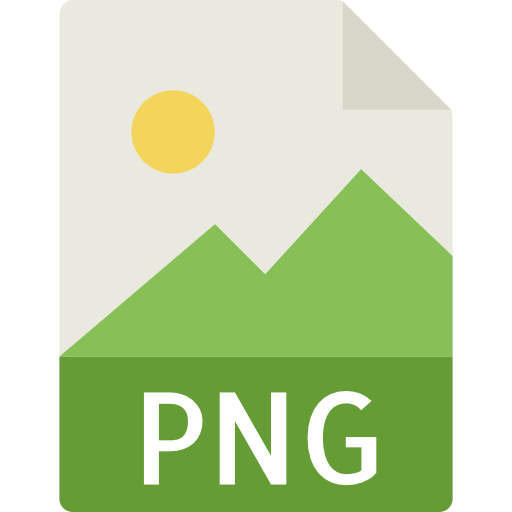
Joint Photographic Experts Group (JPEG) files are one of the most common ways to store digital photos. Many modern cameras use them to shoot and store images. JPEGs go through a compression process to significantly reduce the image file size — making them easier to store and load on webpages. JPEG images can contain up to 16 million colors.
Portable Network Graphics files (PNGs) are compressible and like JPEGS, can handle 16 million colors. They’re mostly used for web graphics, logos, charts, and illustrations, rather than high-quality photographs, because they take up more storage space than JPEGs. One thing PNGs offer that JPEGs don’t is the ability to handle graphics with transparent backgrounds.
PNG is a high-quality graphics format – generally higher in quality than JPEGs, which are compressed to save space. The PNG format uses lossless compression and is generally considered a replacement to the Graphics Interchange Format (GIF format).
Despite their similarities and widespread use, there are many differences between JPEG and PNG files. Because of their different compression processes, JPEGs contain less data than PNGs — and therefore, are usually smaller in size. Unlike JPEGs, PNGs support transparent backgrounds, making them preferred for graphic design.
It’s important to understand the different compression processes each file type uses when considering whether to use JPEG or PNG as your file type.
JPEGs are designed to efficiently store high-quality digital photos packed with detail and color. They compress large images into much smaller file sizes, making them easier to share and upload online. But this comes at a price.
JPEGs use a lossy compression process — meaning some data from the image is permanently deleted when it’s made smaller. This could compromise the quality of your file in the long term because each time you edit and save it, you lose more data. Because of this, some professional photographers prefer using uncompressed raw files.
In contrast, PNG files benefit from lossless compression. This means no data is lost when the image is compressed — the quality stays the same no matter how many times you edit and save the file. The image won’t become blurry or distorted, making PNGs ideal for sharp logos and graphs containing lots of figures.
File sizes.They may compromise on quality with their lossy compression, but JPEGs can crunch large images down into more manageable file sizes. This is helpful if you don’t have a huge amount of disk space to play with — and can speed up page loading times, too.
The trade-off with PNGs is that their lossless compression creates bigger files, since they retain much more information. They’re generally larger than JPEGs and GIFs, use up additional storage space, and potentially slow down the responsiveness of web pages.
Transparency.One of the major differences between JPEG and PNG files is their ability to handle transparency in images.
JPEGs don’t support transparent backgrounds. As a result, non-rectangular logos and graphics featuring lots of text are unlikely to work well in this format. JPEG images will also struggle to blend seamlessly with web pages that feature different background colors.
PNG files, on the other hand, do support transparency. Web designers can apply transparent backgrounds to their images – and even different degrees of transparency. It means PNG images integrate better with different background colors on a page and text is easier to read. Read more about us on Fixthephoto.com